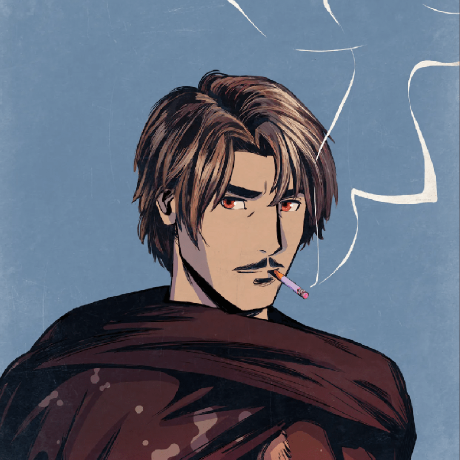Connecting to Your Blockchain
Learn how to connect a wallet to your newly created blockchain.
In the final section of this chapter, we will go over the process of connecting your wallet to your Avalanche L1 along with sending some funds.
Connecting to Your Avalanche L1
Using AvaCloud
Make sure your wallet is connected to AvaCloud. Then, recall the following page from last time:
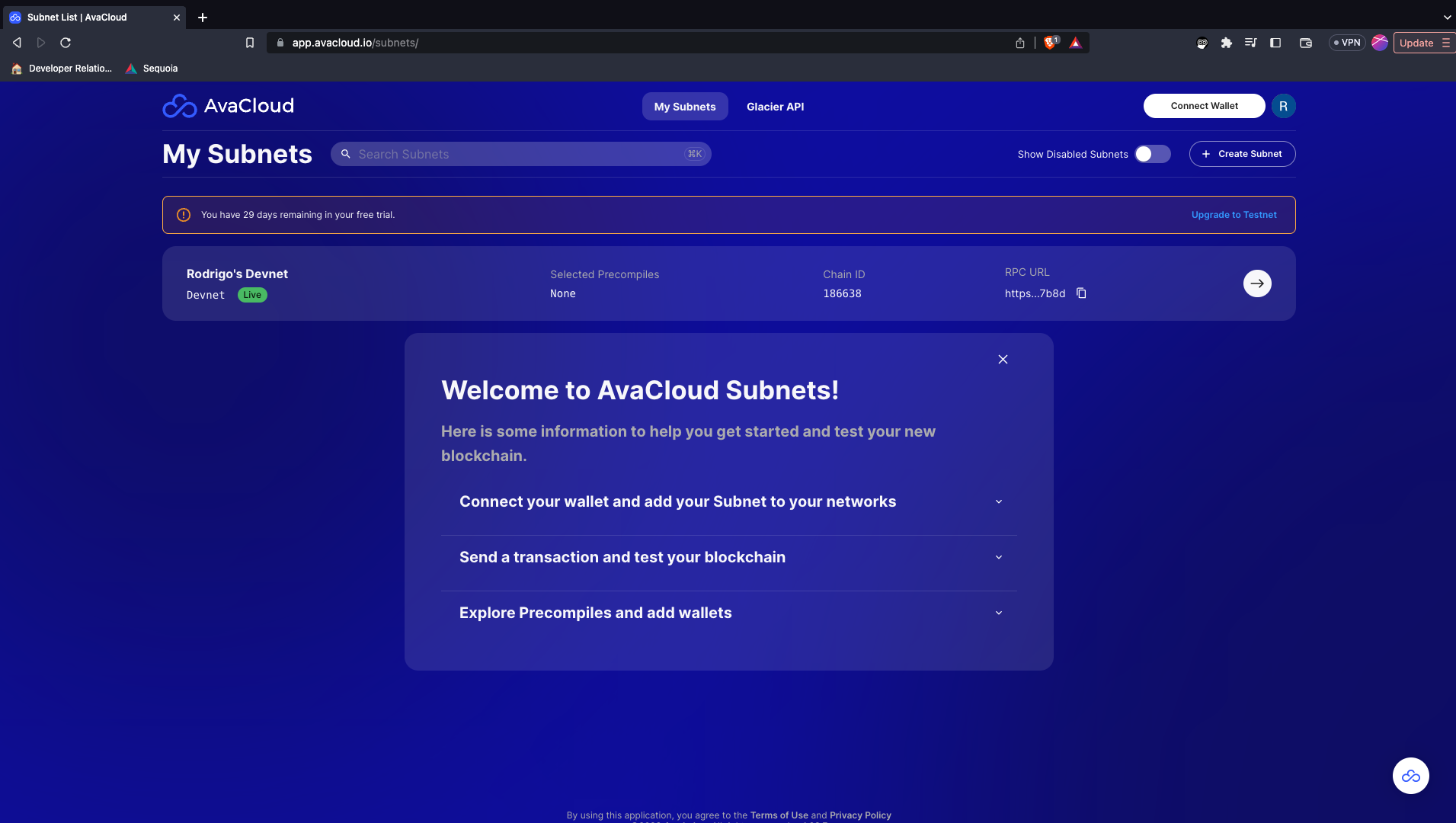
We can simply navigate to the Avalanche L1's details we require for connection, by clicking the arrow and then the Details tab. There click the Add to Wallet button.
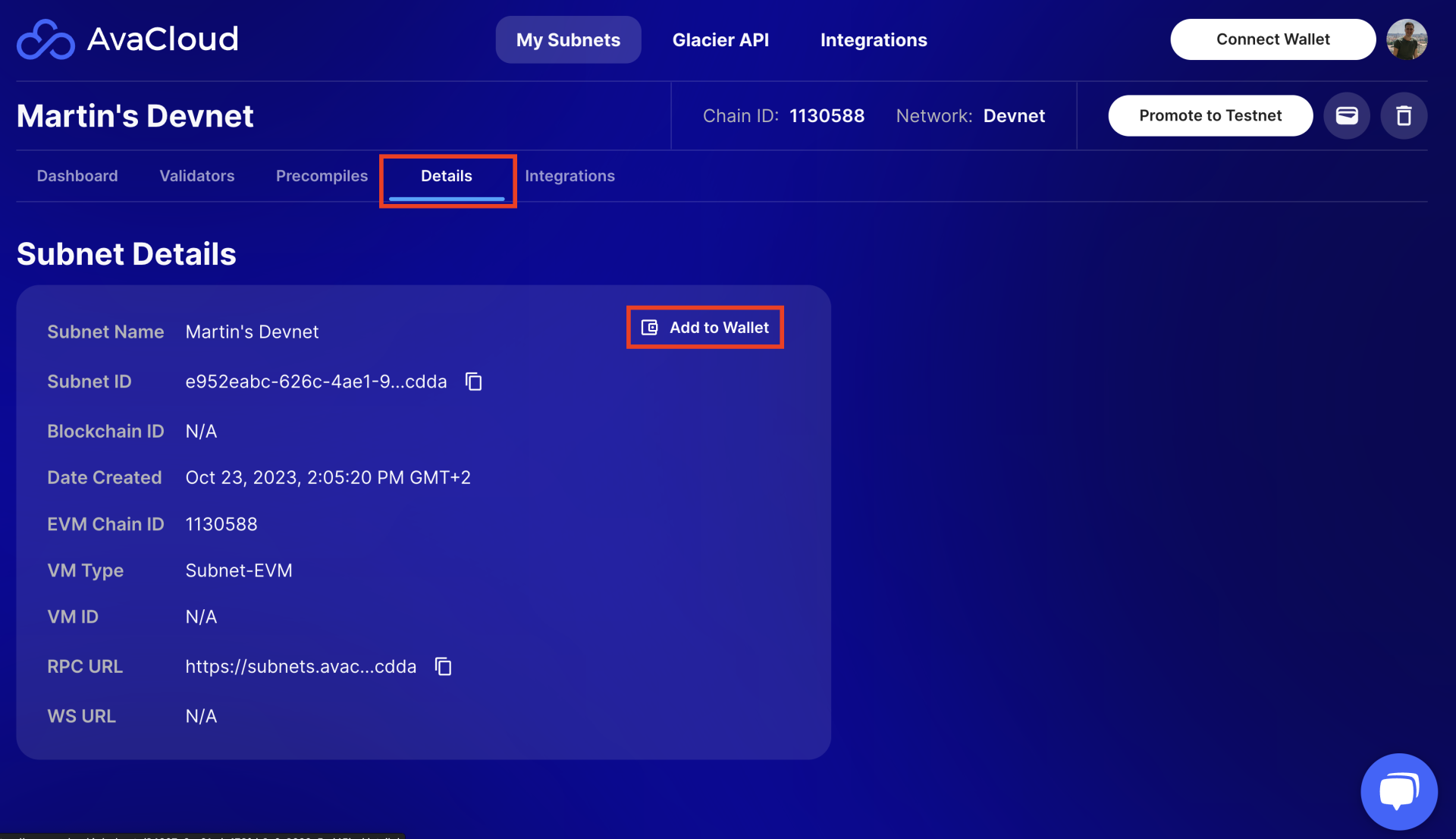
Manual Connection
If for some reason the button should not work with your wallet, you can also add you Avalanche L1 manually. In particular, there are two fields that we care about: the Chain ID and the RPC Url; these fields are what will allow us to connect our wallets to AvaCloud. To start, open Core Wallet, head into the Networks tab, and click the + button, where you should see the following screen:
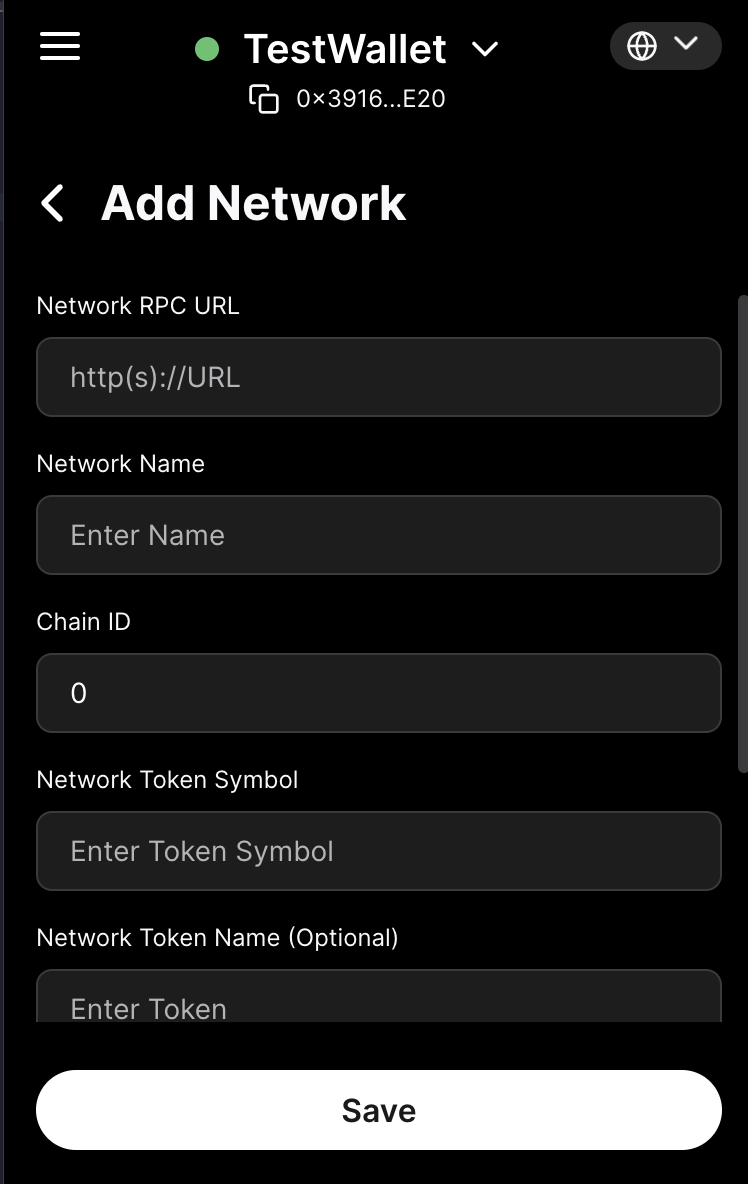
Congrats, you've just connected to your own Avalanche L1!
Interacting with Your Avalanche L1
You should now be able to see the airdrop for your admin address in the you wallet when you open it:
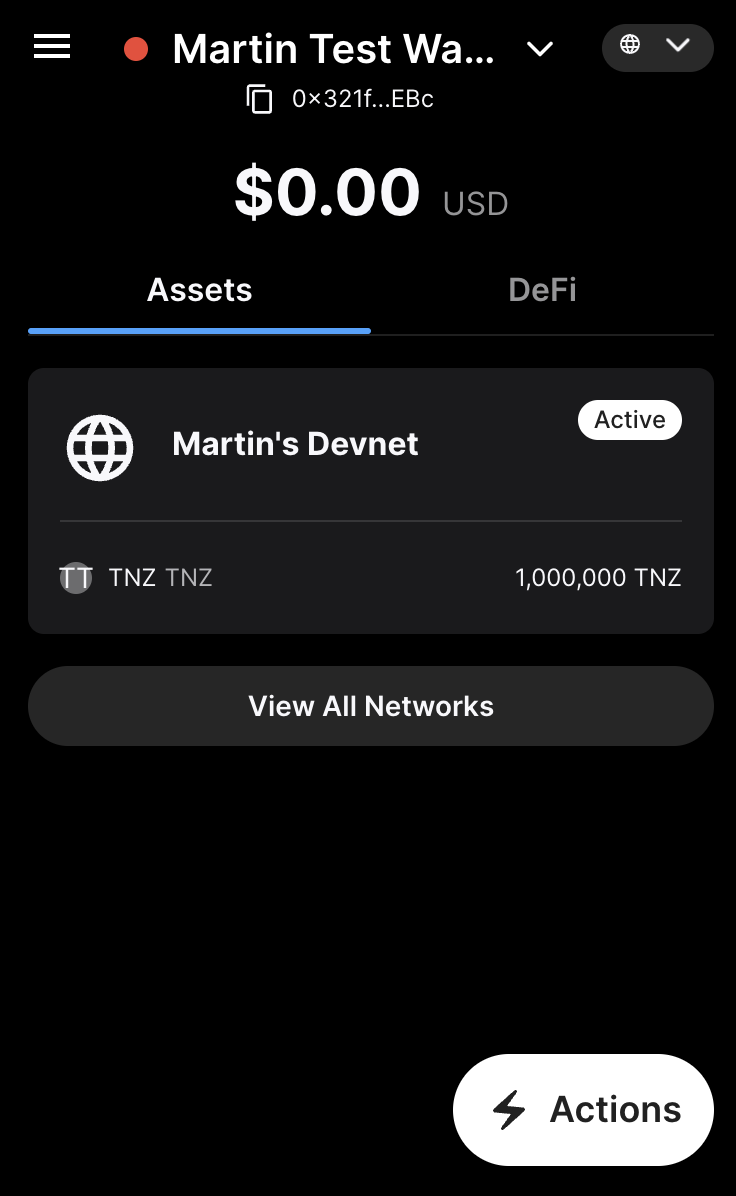
Click the Actions button and transfer some of the tokens to a random address (e.g. 0x321f6B73b6dFdE5C73731C39Fd9C89c7788D5EBc) to verify that this is actually a fully operational blockchain.
Congratulations 🎉
You have just launched your first Avalanche L1!
Last updated on