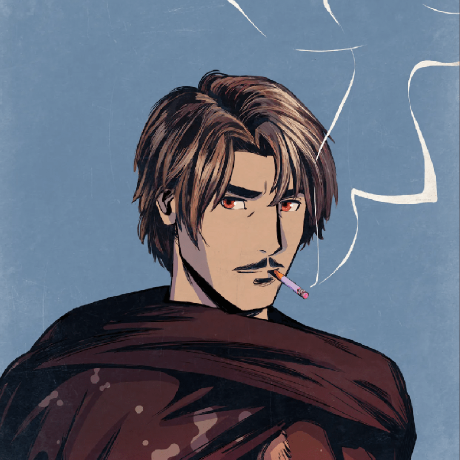Setup Core Wallet
Learn about how to setup your own Core Wallet.
To grasp the concept of the Avalanche L1s better, interact with some chains. To do that, we will use Core. Core is an all-in-one command center built for multi-chain systems. It supports Avalanche, Bitcoin, Ethereum, and all EVM-compatible blockchains. Core has a browser extension, a web wallet, and a mobile app. It is optimized for multiple chains and makes navigating between them easy.
Install Core Extension
Core extension is compatible with Google Chrome. Head to the chrome web Store and add it to your browser: Core Crypto Wallet & NFT Extension
After the installation, make sure you pin the extension, since we will use it a lot in the coming courses.
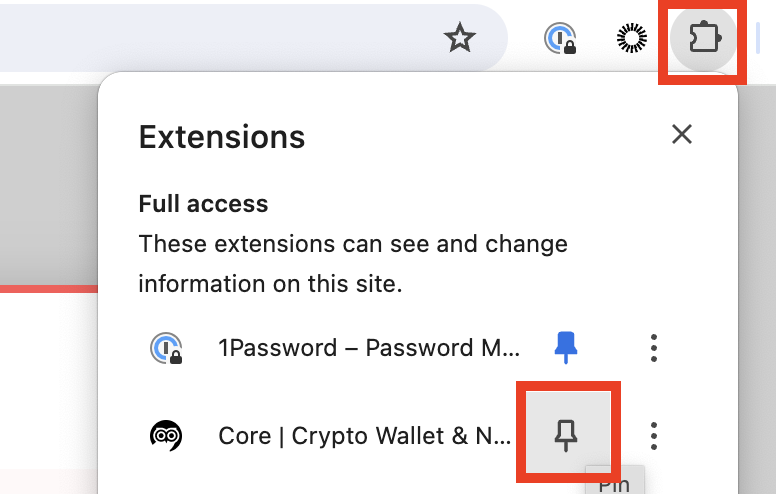
Create a Wallet
Follow the steps in Core to create a wallet. Since we will be handling only valueless testnet tokens, we do not need to use cold storage.
Switch to Testnet
Since we do not want to play with real funds, we will switch to the Fuji Testnet, an exact replica of the Avalanche's Mainnet architecture with the difference that its tokens are valueless.
To switch to Testnet Mode, open the Core browser extension, click on the burger menu, then Advanced, and finally activate Testnet Mode.
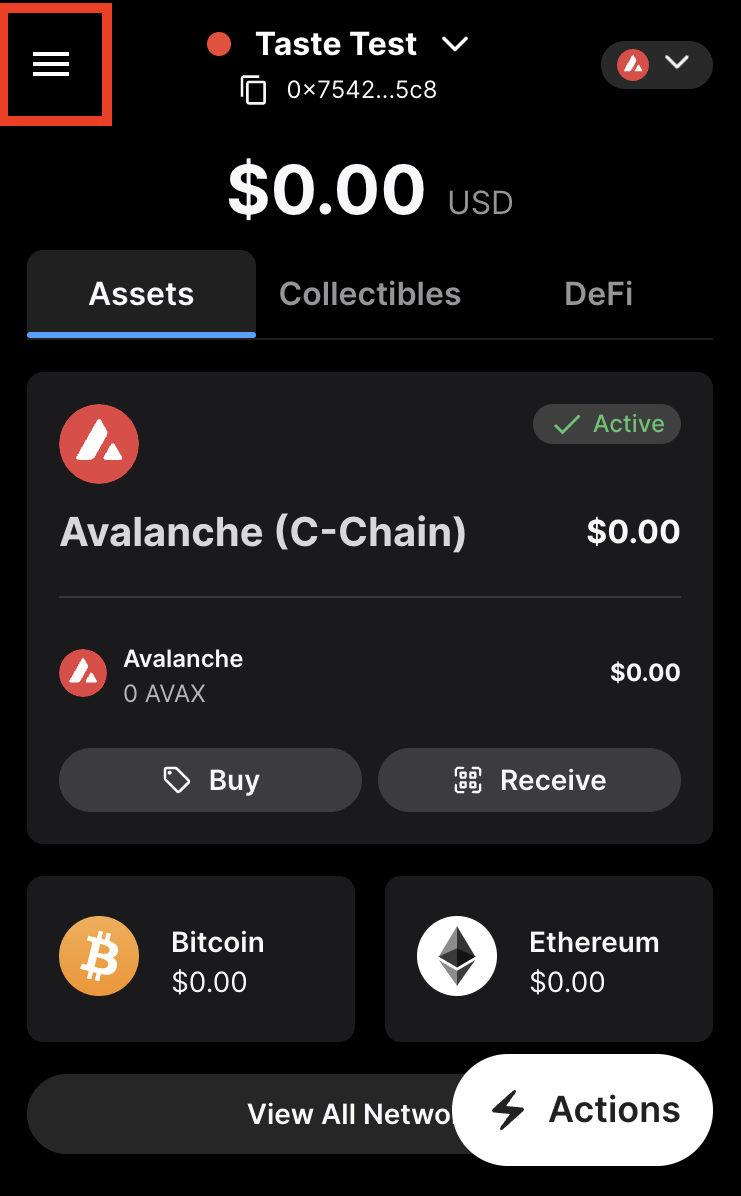
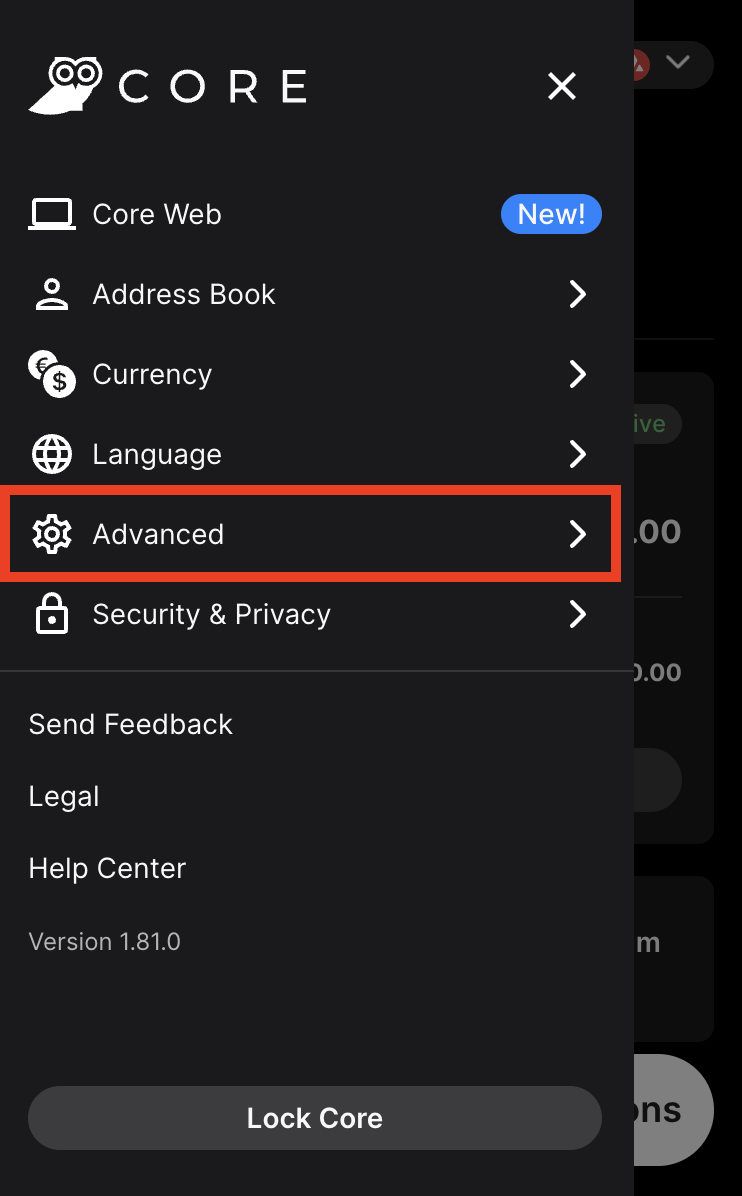
Get Testnet Tokens
Head to the Faucet and grab some free testnet AVAX, ALOT, and USDC: Avalanche Testnet Faucet
Use the coupon code: avalanche-academy
If you are not able to claim Testnet Tokens in the faucet, please reach out in the Avalanche Academy Telegram Chat , so our Developer Relations team can send you some Fuji AVAX.
Managing MetaMask & Core Extensions
If you've added both Metamask and Core Wallet to your browser, you could face some problems. But, to fix them, you don't need to remove Metamask. Just follow the below steps to disable the Metamask extension:
Open the extensions page in browser. You can also type chrome://extensions in your address bar to open extensions page. Scroll through your list of installed extensions, or use the search bar at the top of the page, to find the Metamask extension. Once you find Metamask, you will see a toggle switch next to it. Click on this switch to disable the extension.
When the switch is in the off position, Metamask is disabled, and you should be all set.
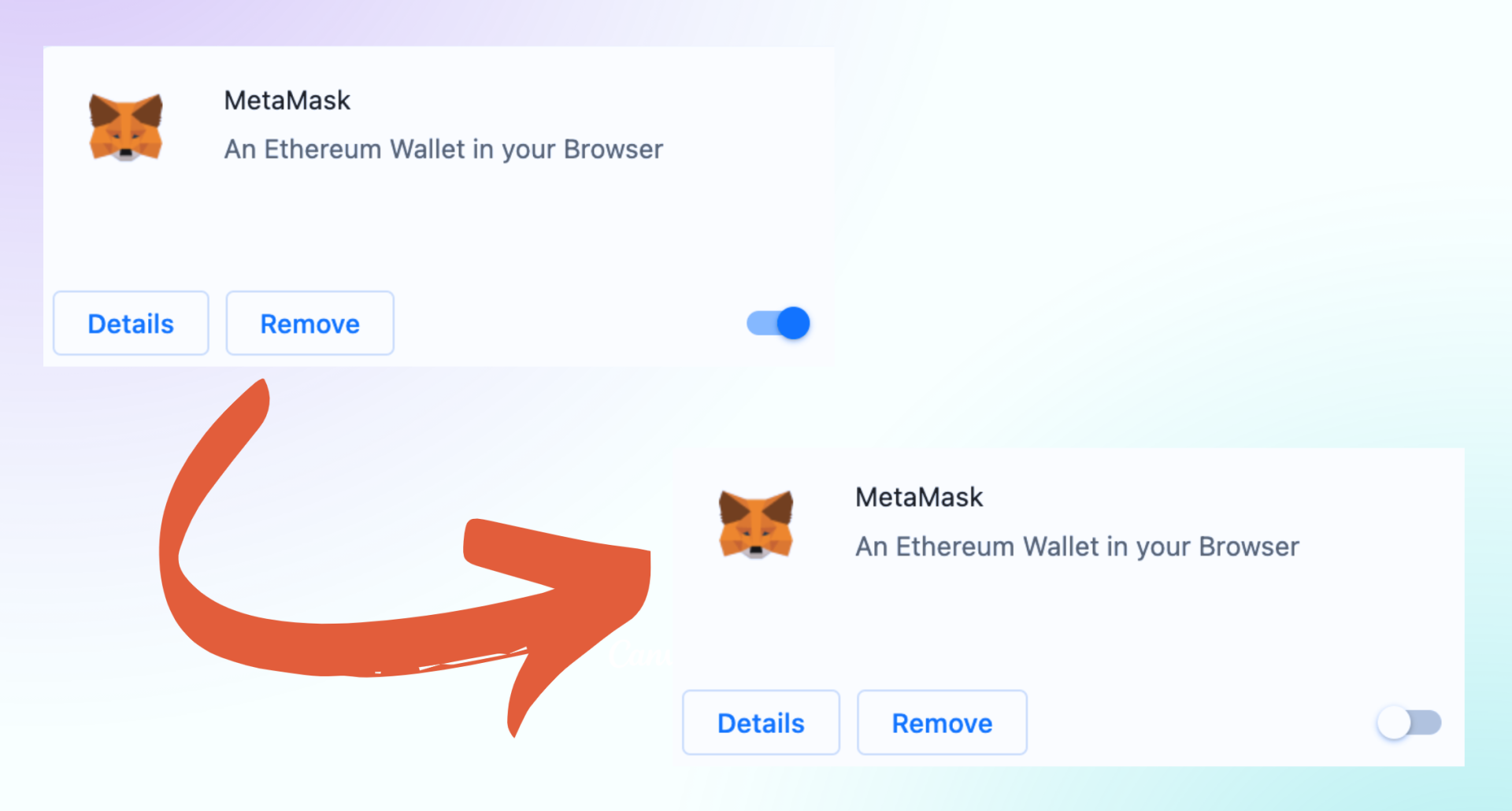
Last updated on