Run Load Test
This page demonstrates how to run load test on an Avalanche L1 deployed on a cluster of cloud-based validators using Avalanche-CLI.
Run Load Test With Avalanche-CLI
This page demonstrates how to run load test on an Avalanche L1 deployed on a cluster of cloud-based validators using Avalanche-CLI.
Prerequisites
Before we begin, you will need to have:
- Created an AWS account and have an updated AWS
credentialsfile in home directory with [default] profile or set up your GCP account according to here - Created a cluster of cloud servers with monitoring enabled
- Deployed an Avalanche L1 into the cluster
- Added the cloud servers as validator nodes in the Avalanche L1
Run Load Test
When the load test command is run, a new cloud server will be created to run the load test. The
created cloud server is referred by the name <loadtestName> and you can use any name of your
choice.
To start load test, run:
Next, you will need to provide the load test Git repository URL, load test Git Branch, the command to build the load test binary and the command to run the load test binary.
We will use an example of running load test on an Avalanche L1 running custom VM MorpheusVM built with HyperSDK.
The following settings will be used:
- Load Test Repo URL:
https://github.com/ava-labs/hypersdk/ - Load Test Branch:
vryx-poc - Load Test Build Script:
cd /home/ubuntu/hypersdk/examples/morpheusvm; CGO_CFLAGS=\"-O -D__BLST_PORTABLE__\" go build -o ~/simulator ./cmd/morpheus-cli - Load Test Run Script:
/home/ubuntu/simulator spam run ed25519 --accounts=10000000 --txs-per-second=100000 --min-capacity=15000 --step-size=1000 --s-zipf=1.0001 --v-zipf=2.7 --conns-per-host=10 --cluster-info=/home/ubuntu/clusterInfo.yaml --private-key=323b1d8f4eed5f0da9da93071b034f2dce9d2d22692c172f3cb252a64ddfafd01b057de320297c29ad0c1f589ea216869cf1938d88c9fbd70d6748323dbf2fa7
Once the command is run, you will be able to see the logs from the load test in the cluster's Grafana URL like the example below:
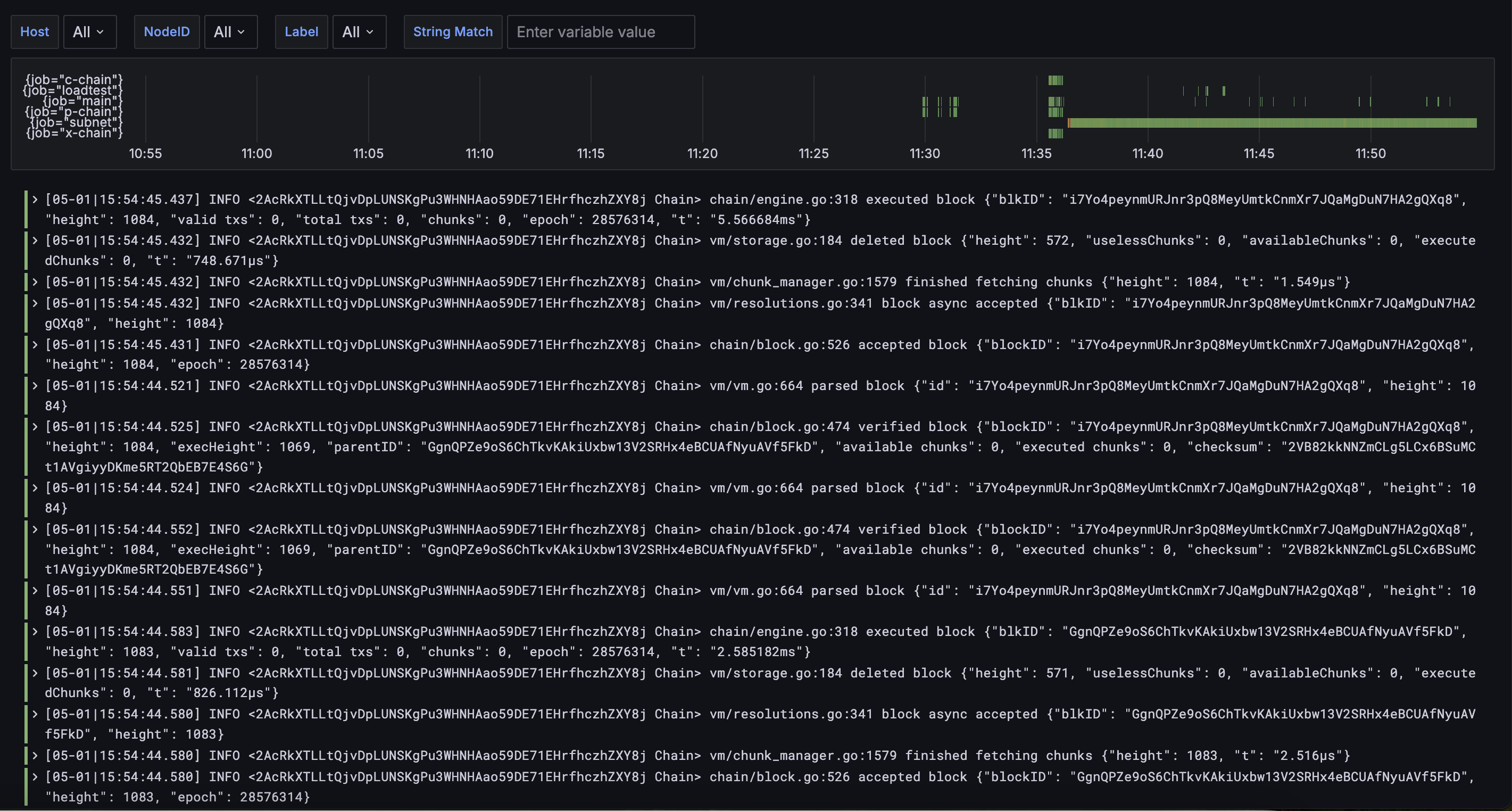
Stop Load Test
To stop the load test process on the load test instance <loadtestName> and terminate the load test instance, run:
Last updated on