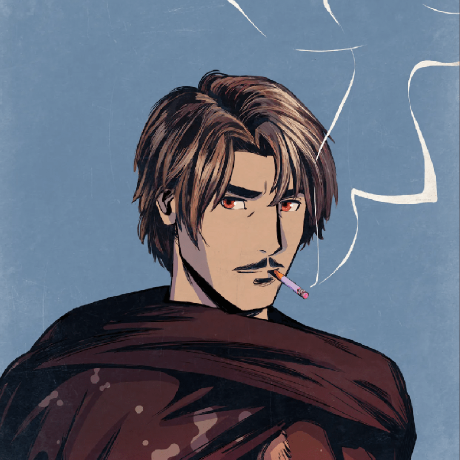Interacting with StringStore Precompile
Learn how to interact with StringStore Stateful precompile.
Rather than understanding the statefulness of precompiles only in theory, we can also play around with an example of a stateful precompile to learn how they work in practice.
In this section, we'll interact with the StringStore precompile, a precompiled smart contract that stores a string.
Checking the Genesis JSON
As part of all Avalanche Academy branches, your Precompile-EVM should include the StringStore/ folder along with all other relevant files for StringStore to be recognized by Precompile-EVM. This includes a genesis JSON for StringStore.
Go to tests/precompile/genesis/ and double-check that you have a StringStore.json folder in said directory. This JSON files will instantiate both the SHA256 precompile and StringStore.
Building the EVM with StringStore Precompile
The avalanche-academy-start branch already contains the StringStore and SHA256 precompile. If you are working from that branch, you can simply use the built binary from your latest exercise without making any changes.
To verify, check if the stringstore directory is in your workspace and if the precompile is noted in the plugin/main.go file. If not, switch to the avalanche-academy-start branch and build the VM there.
Start the Avalanche Network
Use the Avalanche-CLI to start the server and the network. Use the provided genesis file stringstore.json mentioned above when you start the network.
If all goes well, you will have successfully deployed a blockchain containing both the StringStore and SHA256 precompile.
Connecting Core
Similar to previous chapters, navigate to the Add Network section in the Core Wallet. You can find the RPC URL in the Avalanche-CLI logs or by executing the command: avalanche blockchain list --deployed
Note: Make sure the RPC URL ends with /rpc. The RPC URL should look something like this: http://127.0.0.1:9650/ext/bc/P9nKPGPoAfFGkdvD3Ac6YxZieaG8ahpbR9xZosrWNPbJCzByu/rpc
Once you have added the blockchain network, switch Core Wallet to your blockchain.
Interact through Remix
We will now load in the Solidity interface letting us interact with the StringStore precompile. To do this, open the link below, which will open a Remix workspace containing the StringStore precompile: Workspace
As usual, we will need to compile our Solidity interface.
- Click the Solidity logo on the left sidebar.
- In the new page, you will see a Compile IStringStore.sol button. After clicking the button, a green checkmark should appear next to the Solidity logo.
- Next, go to the Environment tab and select the Injected Provider option. If successful, a text saying Custom [99999] Network will appear below. If not, change your network.
- Enter the precompile address (find it in
precompile/stringstore/module.go) and click At Address.
First, we will call the getString function. By default, getString will return whatever was specified in the genesis JSON. Since we set our StringStore precompile to store the string Cornell, it'll return this value.
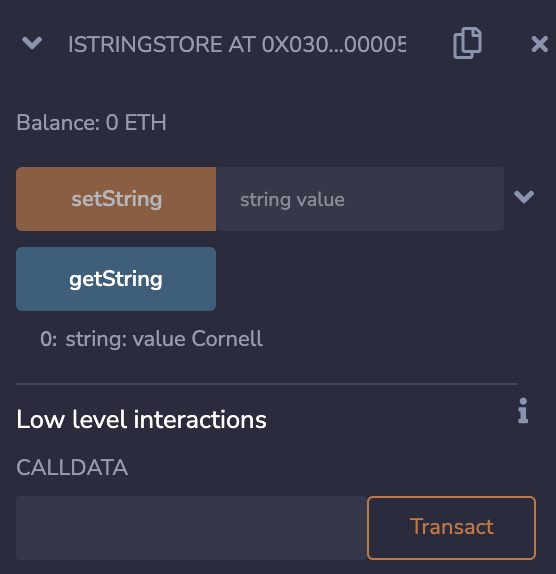
As you might have noticed, we can also set the string that StringStore stores. For example, if we wanted to change the string to Avalanche, we would type Avalanche in the box next to setString method, press the setString button, and then you would see in the Remix terminal a message displaying the success of your transaction.
If we call getString again, you will see that the string has been changed to Avalanche.
Congrats, you've just interacted with the stateful StringStore precompile 🎉
Last updated on